Query for Items (simple)
| Edit an item | Query for items (advanced) |
Now that you have entered items into the database, you can now query for items. There are two interfaces for querying. The first one you will use is the simple query interface.
1. Return to the Data Store Home Page.
2. Find the Treatment Data Class and select the query icon ![]() in
the Actions column.
in
the Actions column.
3. Enter the input field values as shown below:
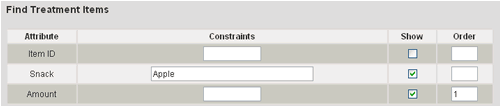
4. Select the Submit button.
5. You will be directed to a page listing the items that matched the constraints you specified. The listing will only show the values of the attributes that you selected in the Show column. The items will be ordered by the attributes that you specified in the Order column.
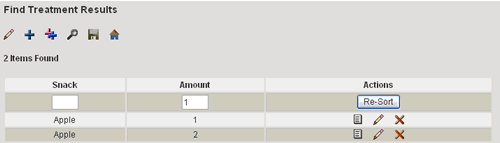
The interface also allows you to re-sort the results and view, edit or delete any of the items.
Note that using the simple query, you can only list attribute values for a single Data Class at a time. Next you will use the advanced query which gives you more flexibility.
| Edit an item | Query for items (advanced) |
