Save Usage Report
| View Usage Log | Clear Usage Log |
You may be interested in looking at activity performed by a particular user, during a certain time period, or only for specific actions. You can query the Usage Log specifying such constraints. The results from the query can then also be saved if you might want to refer to it again in the future.
1. From the View Usage Statistics Page, select the query icon ![]() next
to the Summary of Usage heading.
next
to the Summary of Usage heading.
2. In the Query Database Usage Statistics page, leave the date range as the default to specify actions performed today, select the User to be amyb, and use Ctrl-Click to select Actions login, saved-query, and query, as shown below:
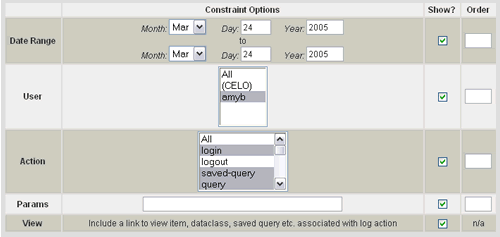
3. Select the Submit button.
4. The actions found in the Usage log matching the specified constraints will be displayed.
5. Select the save icon ![]() in
order to save the results as a report.
in
order to save the results as a report.
6. You will be directed to the Usage Archives page. Note that a report
was created under the Saved Usage Reports section. Select the view icon
![]() to view the report you just saved in a popup window.
to view the report you just saved in a popup window.
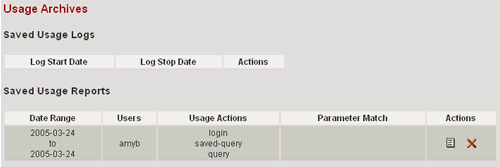
Next you will clear the Usage Log.
| View Usage Log | Clear Usage Log |
