Browse as a Public User
| Log Out |
Since you just logged out of the system, you are now designated as a Public User.
1. First note that the options under Lab Tools has been reduced to only Users and User Groups and Browse Templates. Select the Users and User Groups link.
2. Note that the Users and User Groups page no longer provides links for creating new Users or User Groups. Also note that the Actions column only has a link to view details, but not to edit or delete a User or User Group.
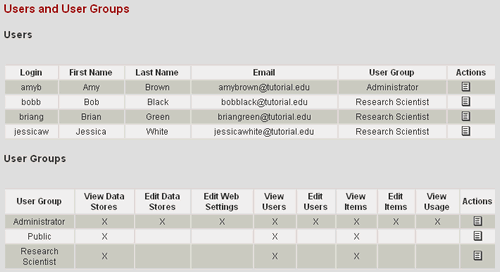
3. Select the Finished button to return to the Lab Home Page.
4. Now under the Data Stores section, select the Snack Study link to go to the Snack Study Home Page.
5. Note that the add icons in the Actions column of the Data Classes section have been grayed out because a Public User does not have permissions to add items into the database. Public Users do have permissions to view items, so the query icon is available.
6. Similarly, note that the edit and delete icons are grayed out in the Actions column of the Saved Queries section. A Public user, however, can run a Saved Query.
7. Run the All Cookie Treatments query by selecting the run icon ![]()
8. Note that in the displayed results, the Actions column no longer provides the edit or delete icon links. Again, a Public User does not have permissions to edit items, but can view items.
You have now finished the CELO Tutorial. If you would like more details about the different features explored in the tutorial, please visit the Help Pages.
| Log Out |
