Create a New User
| Create a new User Group | Create a new Data Store |
Users are assigned to a particular User Group so that when they log in to the laboratory system, they will have access to the features designated by their User Group. Now you will create Users to assign to the "Research Scientist" User Group you just created. When these Users log in, they will only have view permissions.
1. Navigate to the Users and User Groups page from the link provided in the Lab Tools section of the Tutorial Lab Home Page.
2. Select the Create Multiple New Users link.
3. In the prompt, enter 3 as the number of items to add.
4. Select the Submit button. You will be directed to a page to enter information for creating 3 new users.
5. Enter the information for 3 new users (example shown below):
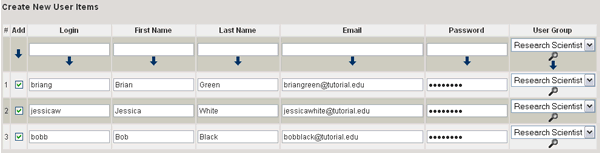
6. Select the Create button.
7. The details about the created Users will be displayed. In a real
lab, you would then tell each person their login name and password.
Once logged in, they can change their password by selecting the edit
icon ![]() displayed
next to their name at the foot of each page.
displayed
next to their name at the foot of each page.
![]()
| Create a new User Group | Create a new Data Store |
