Clear Usage Log
| Save Usage Report | Modify Display Settings |
If a laboratory data management system is used often, the Usage Log may get very large. You may therefore sometimes want to clear it. Before you clear the log, you will have an option to save the current log to a file.
1. If you are still in the Usage Archives page, return to the View Usage Statistics page by selecting the Finished button.
2. Select the delete icon ![]() next
to the Summary of Usage heading.
next
to the Summary of Usage heading.
3. A menu will be displayed, giving you the option to simply clear the log or to save the log before clearing it. Select the option to Save Usage log to file, then clear.
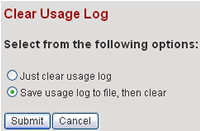
4. Select the Submit button.
5. You will be directed back to the View Usage Statistics page. Note that all action counts have been reset to 0. Also note that the "Usage since <date>" has changed to specify today's date.
6. To view the archived usage log, select the Archived usage log file link at the bottom of the Summary of Usage section.
7. In the Usage Archives page, find the archived log file under the
Saved Usage Logs section by looking at the date ranges. Select the view
icon ![]() to view the
file as a comma separated value file (can be easily viewed using a spreadsheet
program such as Microsoft Excel).
to view the
file as a comma separated value file (can be easily viewed using a spreadsheet
program such as Microsoft Excel).
| Save Usage Report | Modify Display Settings |
