Modify Data Class
| Use a Template | Delete a Data Class |
Now that Data Classes have been automatically created by using an existing template, you will modify them to more exactly fit the needs of the Snack Study.
1. Note the attributes for the Treatment Data Class. These do not exactly describe the treatments that are used in the Snack Study. You will modify these to better represent the data. Select the edit icon next to the heading for the Treatment Data Class.
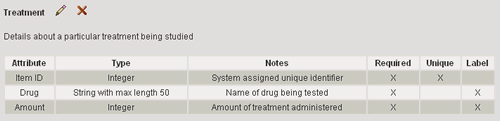
2. In the Edit Data Class page, find the Drug attribute. Select the edit icon in the Actions column.
3. Change the attribute name to "Snack" and select the Update button
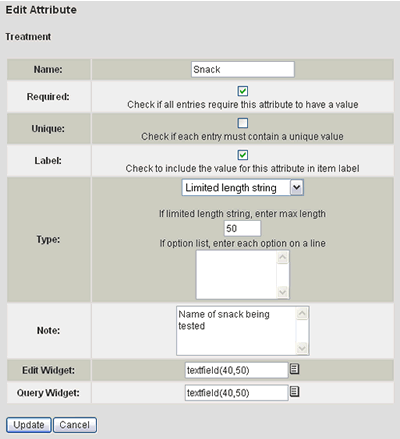
4. Select the Finished button to return to the list of Data Classes.
5. Now select to edit the Animal Subject Data Class.
6. From the Edit Data Class page, select the Modify General Information Link.
7. Change the Data Class name to "Study Subject" and select the Update button.
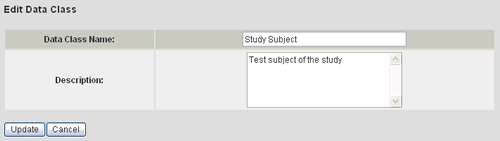
8. Now find the Subject ID attribute in the Attribute Definitions section.
Select the edit icon ![]() in
the Actions column.
in
the Actions column.
9. In the Edit Attribute page, change the Type to "Limited length string". In the text box below, enter the max length to be 15.
10. Select the Update button.
11. Now find the Category attribute in the Attribute Definitions section.
Select the edit icon ![]() in
the Actions column.
in
the Actions column.
12. In the Edit Attribute page, change the name to "Addiction" and the option list to include Shopping and Video Games as shown below:
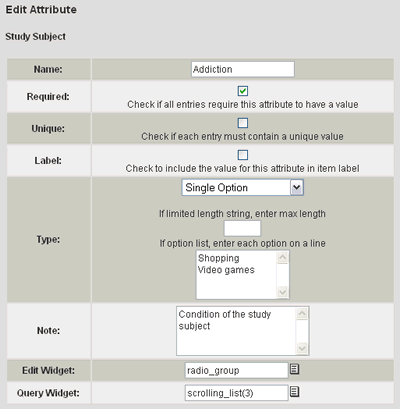
13. Select the Update button.
14. Select the Finished button to return to the list of Data Classes.
You have modified several components of the Data Classes defined by the template. Next you will delete one of these Data Classes.
| Use a Template | Delete a Data Class |
