Edit a Saved Query
| Run a saved query | Delete a saved query |
After you save a query, it can be easily edited. You just saved an advanced query, but notice that there are also some simple saved queries. These queries were created automatically because they were defined in the "Treatment Study" template that you used. Now you will edit one of these saved queries.
1. Return to the Data Store Home Page and select the edit icon ![]() next
to the Data Views heading.
next
to the Data Views heading.
2. Under the Simple Queries section, locate the All Treatments query,
and select the edit icon ![]() in
the Actions column.
in
the Actions column.
3. Edit the query name to "All Cookie Treatments" and modify the query constraints to set the Snack attribute to "Cookie" as shown below:
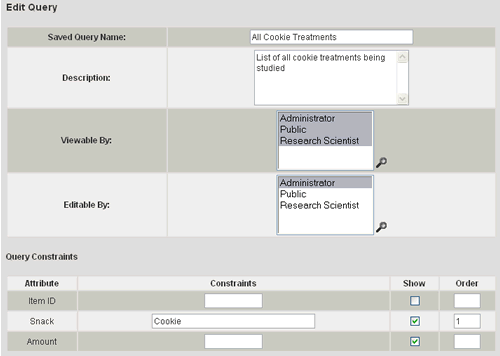
4. Select the Update button.
5. You will be directed back to the Data Store Home Page. Locate the query you just modified and note the updated name. Run the query to verify that it now only returns cookie treatments.
Next you will delete a saved query.
| Run a saved query | Delete a saved query |
