Create a New User Group
| Log in | Create a new User |
User Groups help you control who has permissions to access particular system features. Upon registration, two default User Groups were automatically created: Administrator has permissions for all features, and Public has permissions to view items only. Amy Brown, the designated contact person during registration, is automatically assigned to the Administrator User Group. Since you are logged in as Amy Brown, you have permissions to create a New User Group.
You will now create a "Research Scientist" User Group for a group of users that will have viewing permissions, but no editing permissions.
1. Select the Users and User Groups link under Lab Tools.
2. From the Users and User Groups page, select the Create New User Group link.
3. Enter the values as show below:
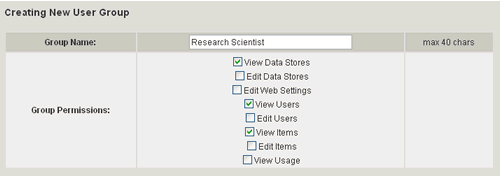
4. Select the Create button
5. Navigate back to the Users and Users Group page. Notice that the new User Group was added.
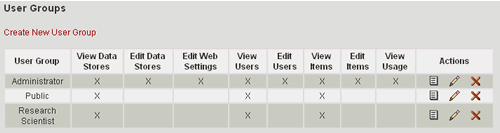
Next you will create new Users that belong to the new "Research Scientist" User Group.
| Log in | Create a new User |
