Add Multiple Items
| Add a single item | Edit an item |
You have already added one item into the database. But sometimes it is more efficient to add multiple items at once.
1. If you are still in the Created New Treatment page, return to the
Data Store Home Page by selecting the home icon ![]()
2. Under the Data Classes section, find the Treatment Data Class and
select the add multiple icon ![]() in
the Actions column.
in
the Actions column.
3. In the Select Number of Items to Add column, enter 3.
4. Select the Submit button.
5. In the Create New Treatments page, enter the values as shown below (Note that you can fill all fields for a particular column by entering a value in the first row and selecting the down arrow icon):
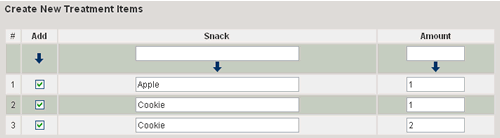
6. Select the Create button.
7. You will be directed to a page listing the items you just created.
8. Now you will enter data for the Study Subject and Status Data Classes.
Return to the Data Store Home Page by selecting the home icon ![]()
9. Find the Study Subject Data Class and select to add multiple items.
10. Specify that you want to enter 4 items and click the Submit button. Enter the following values:
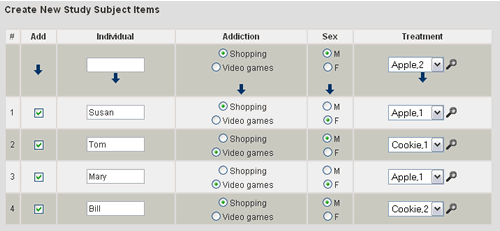
11. Select the Create button to add the new items.
Next you will edit one of these items.
| Add a single item | Edit an item |
