Modify Display Settings
| Clear Usage Log | Log Out |
Another feature of the CELO System is the ability for laboratories to customize the look of their web site. You will now explore some of the options available.
1. Return to the Lab Home Page by selecting the Lab Home link in the navigation bar.
2. Scroll to the Lab Tools section and select the Lab Web Display Settings link.
3. A menu will be displayed with links to various customization tools. Select the Lab Name and Description link. Change the Lab Name to "Amy Brown Lab" and select the Update button.
Note that the banner now displays "Amy Brown Lab" instead of "The Tutorial Lab".
4. Select the Banner and Navigation Bar link. Under Banner background color and text, set the Background color to "#AFCBA6" and the text color to "#455E3E". And under the Navigation bar menu items, uncheck the Data Store List checkbox and check the Lab Member List checkbox. Select the Update button.
Note that the banner background and text color has changed. Also note that the Data Store List link in the navigation bar has been replaced with the Members link.

5. You can explore the other display setting tools available, but the last tool we will explore in this tutorial is the Lab Home Page Content tool. Select the link from the menu. Uncheck all options except for Lab Member List and Data Stores. Select the Update button.
6. From the Edit Lab Web Display Settings Menu page, select the Finish button to return to the Lab Home Page.
Note that the content of the main page has now changed to only include lab members and data stores.
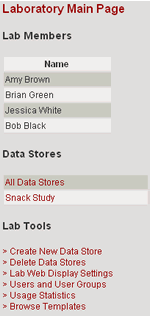
Now that you have explored the major features of CELO, you will log out of the system.
| Clear Usage Log | Log Out |
