Browse for a Template
| Create a new Data Store | Use a Template |
Templates help you define the Data Classes that represent your research data. Data Classes represent a given entity of your research such as a treatment type. Each Data Class also consists of details about how the interfaces for creating, editing or querying items should look.
1. Since you have just created a new Data Store, you should now be in the menu page to Create a New Data Class. Select the "Use a previously defined template" option and press the Next button.
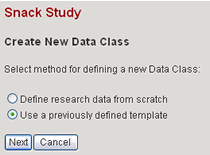
2. Now you can browse for a template that fits the description of the types of research data you need to collect.

3. Since our Data Store is for data collected for an experimental study,
click on the collection icon ![]() next
to "Experiments" in order
to browse the available
templates
in the
Experiments
collection.
next
to "Experiments" in order
to browse the available
templates
in the
Experiments
collection.
4. Browse into the Neuroscience collection just to view its contents.
To see details about a template, select the template icon ![]() next
to the template name.
next
to the template name.
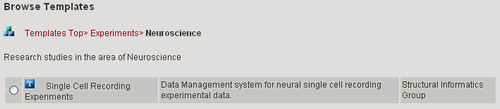
5. Close the View Template window. Go back up one collection by selecting the Experiments link in the collection hierarchy list at the top of the page.
Next you will use a template to create the Data Classes and Queries for your Data Store.
| Create a new Data Store | Use a Template |
