Save a Template
| Delete a saved query | View Usage Log |
You may want to save a Data Store as a template to help efficiently and consistently design future Data Stores. Other laboratories within the organization will have access to the template and can also utilize the work you have done.
1. From the Data Store Home Page, scroll down to the Data Store Configuration section. Select the Save As Template link.
2. A menu will be displayed giving you the option to save as a new template or to overwrite an existing one you've already saved. Since you (Amy Brown) have not yet saved any templates, you will not be able to overwrite any templates. Select the Save as a new template option.
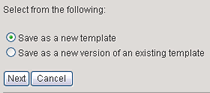
3. Select the Next button.
4. Enter the template name and description as shown below:
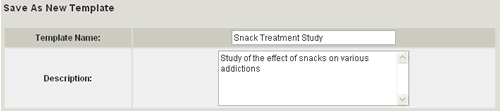
5. Select the Save button.
6. The template will automatically be saved under the template root directory. You will now select where to permanently place the template.
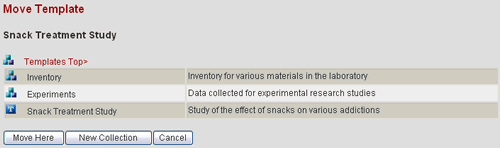
7. Navigate to the Experiments collection by selecting the collection
icon ![]() next
to it.
next
to it.
8. Create a new collection here by selecting the New Collection button.
9. Enter the new collection name and description as shown below:
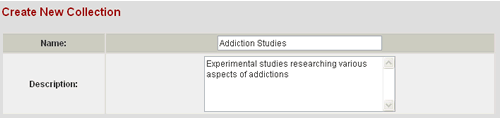
10. Select the Create button.
11. You will be directed to the browse page for the new collection you just created. Note that it currently contains no templates. Select the Move Here button in order to permanently place the Snack Treatment Study template in the collection.
12. The template will be moved. Select the template icon ![]() to
view details about the template.
to
view details about the template.
Next you will learn how to monitor system activity using the Usage Log.
| Delete a saved query | View Usage Log |
