Login
| Register for a new system | Create a new User Group |
From the Laboratory Home Page, notice that much of the information you entered in the registration page has been incorporated into the content. For example, the name of the lab is displayed in the banner, the description and location are displayed near the top of the page, and the contact person specified is entered as a user of the system (member of the lab).
Also notice, however, that there is not much you can yet do with this interface. To start building the system, you must first log in. Since you provided a login name and password for the Amy Brown during registration, you can use this log in information. See steps below:
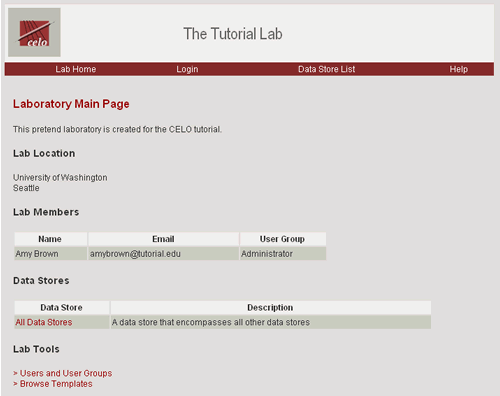
1. In the navigation bar, select the Login link.
2. You will be directed to the Log In page. Enter "amyb" as the login name and "password" (or whatever password you specified during registration) as the password.
3. Select the Log In button.
4. You will be directed back to the Laboratory Home Page.
Notice that there are now more Lab Tools available to you. Also notice that the Login link in the navigation bar has changed to Logout, and that "Amy Brown" is indicated as the Current User at the foot of the page. These changes indicate that amyb is logged into the system.
Throughout this tutorial, you will explore each of the Lab Tools available here. First, you will create User Groups and Users.
| Register for a new system | Create a new User Group |
