Templates
Saving a Template
You may spend a lot of time refining the Data Classes and Saved Queries that make up your Data Stores. Your Data Stores might well represent a research area and would be useful to use as a base for representing other research data in the future. You can save the Data Classes and Queries from your Data Store as a template. Your lab or other labs can therefore use this template to help define additional Data Stores.
1. You must be logged in as a User with permissions to Edit Data Stores in order to save a template.
2. From the Data Store Home Page for the Data Store whose Data Classes and Queries you want to save as a template, scroll to Data Store Configuration section near the bottom of the page.
3. Select the Save As Template link
4. You will be given an option to save the template as a new template or to overwrite an existing template (in order to overwrite an existing template, you must be the author of the existing template). Select an option and press Next.
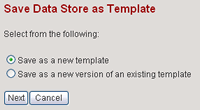
5. If you chose to save as a new template, enter a name and description for the new template. If you chose to overwrite a template, select from the list of templates found for which you are an author.
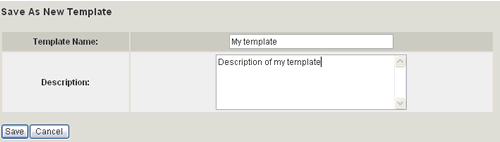
6. Select the Save button.
7. If you had chosen to save as a new template, the template will automatically
be placed in the root template directory. You can browse the existing
template collections and move the new template to a different location.
Navigate through the collections by selecting the collection icons ![]() .
View template details by selecting the template icons
.
View template details by selecting the template icons ![]() if
necessary. When you decide on the appropriate collection to place your
template, select the Move Here button. The template will be permanently
stored at that location (if you need to move or delete it, you must contact
your organization's CELO Administrator).
if
necessary. When you decide on the appropriate collection to place your
template, select the Move Here button. The template will be permanently
stored at that location (if you need to move or delete it, you must contact
your organization's CELO Administrator).
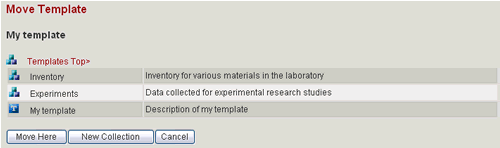
You also have the ability to create a new collection under an existing collection by selecting the New Collection button.

You will be prompted for a collection name and description. Enter a descriptive name and a short description that will inform other users of the type of templates this collection contains. Select the Create button and then the Move Here button to place your template in the new collection.
