Data Stores
Data Store Home Page
The Data Store Home Page is the portal to your Data Store. It contains links to the tools for adding, editing data, finding data, viewing data, and modifying the Data Store definition.
Access a Data Store's Home Page from the Laboratory Home Page by selecting the appropriate link in the Data Stores table. The list of Data Stores with the necessary links can also be viewed from the Data Stores List which is accessed using the navigation bar quick link. If the Data Stores table or quick link are missing, your administrator may have disabled them.
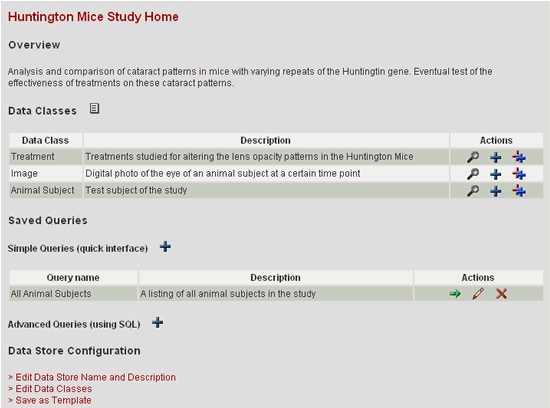
The Data Store Home Page consists of the following components:
| Data Store Name | The name of the Data Store is given as the page heading to let you know where you are in the system. If you have the appropriate permissions, you may edit this name. |
| Overview | The overview is the Data Store description. If you have the appropriate permissions, you may edit this description. |
| Data Classes | Lists the Data Classes that
define this Data Store, along with their descriptions and links to
find
and add items. Details about the Data Classes can be viewed using
the view icon |
| Saved Queries | Lists the Saved Queries that
define this Data Store, along with their descriptions and links to
run, edit,
copy (Advanced Queries only), and delete them. New queries can be
created using the add icon |
| Data Store Configuration | The Data Store Configuration section only appears if you are logged in as a User with Edit Data Stores permissions. In this section are links to configuration tools for editing the Data Store name or description, editing Data Classes, and saving the Data Store as a template. |
