Queries
Copying a Query
Only an advanced query can be copied. Simple queries are very easy to create and a copy feature is not critical.
1. In order to copy a saved query, you must be logged in as a User with permissions to View Items.
2. Go to the Data Store Home Page for the Data Store with the saved query.
3. Scroll to the Saved Queries section. Locate the query you want to
copy under the Advanced Queries headings. Select the copy icon link ![]()

4. You will be directed to a page specifying a query with the same values as the copied query. Modify the query name, description, SQL Statement and permissions as desired.
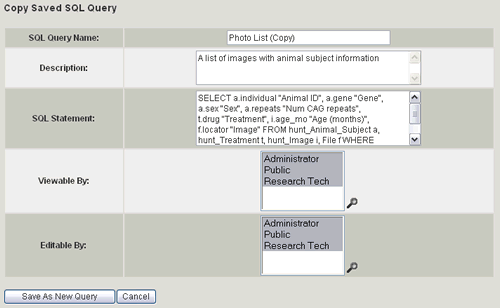
5. Select the Save As New Query button
6. You will be directed to the Data Store Home Page. Check under the Saved Queries section to verify that the new Advanced Query was saved with the correct name and description. Run the query to verify the SQL statement is correct.
