Data Classes
Editing Data Classes
1. In order to edit Data Classes, you must be logged in as a User with permissions to Edit Data Stores.
2. From the Data Store Home Page, scroll to the Data Store Configuration section near the bottom of the screen (if you do not see this section, you probably do not have the necessary permission. Contact your administrator if you think this is an error)
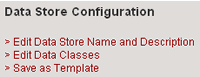
3. Select the Edit Data Classes link
4. Find the Data Class that you want to edit. Select the
edit icon link ![]() next
to the Data Class heading.
next
to the Data Class heading.
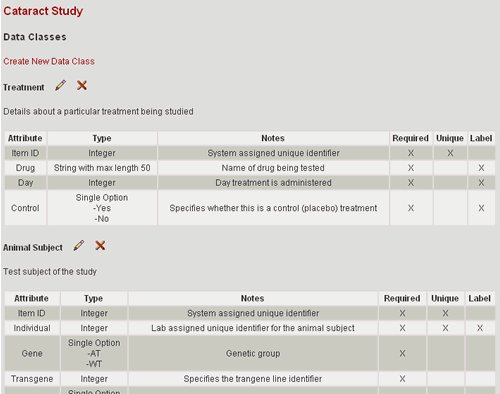
5. You will be directed to a page with links to modify various aspects of the Data Class. See the table below for which link to select for the modification you want to make:
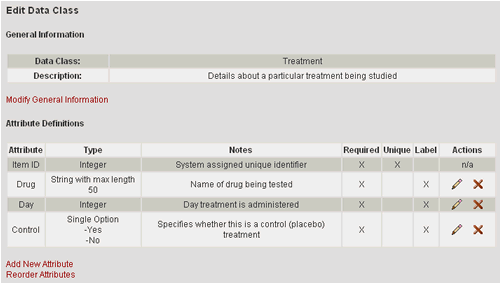
| Desired Modification | Steps |
| Edit the Data Class Name | 1. Select the Modify General Information link |
| Edit the Data Class Description | 1. Select the Modify General Information link 2. Edit the Data Class Description field 3. Select the Update button |
| Edit an attribute | 1. Find the attribute you want to edit 2. Select the edit icon link 3. Make needed modifications 4. Select the Update button |
| Delete an attribute | 1. Find the attribute you want to delete 2. Select the delete icon link 3. You will be prompted to confirm the deletion of the attribute. Select the Yes button. 4. The attribute should be removed from the Data Class attribute definitions |
| Add a new attribute | 1. Select the Add New Attribute link near the bottom of the page 2. Enter attribute definitions 3. Select the Add button |
| Reorder the attributes (order in which they appear) | 1. Select the Reorder Attributes link near the bottom of the page 2. In the Order column, enter the order numbers to specify the order in which you want the attributes to appear. Each attribute should have a unique number. 3. Select the Reorder button |
6. Select the Finished button to return to the Data Classes page
