Users and User Groups
Creating Users
Users are an important component of your system's permissions system. You may only want certain people to have access to particular features of your laboratory data management system. Creating Users allow you to control some of this. Users are assigned to a given User Group which define what features of the system they have access to. Users must then log in to the system in order to gain access to the features they have access to.
Upon laboratory registration, the designated contact person is automatically assigned to the Administrator User Group (with full access permissions). Any user not logged into the system has the permissions of the Public User Group (with only view permissions).
1. In order to create a User, you must be logged in as a User with permissions to Edit Users.
2. From the Laboratory Home Page, select the Users and User Groups link under the Lab Tools heading near the bottom of the page.
3. From the Users and User Groups Page, select either the Create Single New User link or the Create Multiple New Users link under the Users heading. Use the multiple option if you want to add more than one new user at this time.
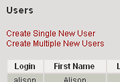
4. If you selected to create multiple Users, enter the number of new users you want to create and selec the Submit button. Otherwise, skip this step.
5. Enter the appropriate information for the new User(s)
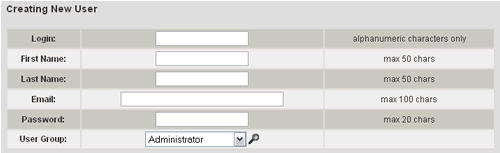
| Login | Unique login for the User. If a duplicate login name is specified, an error will be displayed. |
| First Name | User's first name. The user's full name will be displayed under the Members list in the Laboratory Home Page. When the user is logged in, the full name will also appear and at the bottom of each page. |
| Last Name | User's last name |
| User's email address. Currently only used for reference and can be displayed with the user's name under the Members list in the Laboratory Home Page. | |
| Password | Password to use when logging into the system with user Login |
| User Group | Group the user belongs to. The User Group determines the permissions the user has. |
If you selected to enter multiple users, note that the first row is
a tool that allows you to assign every user the same value for a particular
attribute (e.g. all the same initial password). Just enter the value
to want to assign,
and
then select the propagate icon ![]() for
that column. Also be sure to check the checkbox in the Add column for
the Users to want to create before submitting the form.
for
that column. Also be sure to check the checkbox in the Add column for
the Users to want to create before submitting the form.
6. Select the Create button. A page will be displayed showing details about the new User(s) you just created.
