Usage Log
Viewing Archived Logs
You can save the contents of a usage log before clearing the log. You can also save reports of system usage created by querying a usage log. Both saved usage logs and reports can be easily accessed to reference past system usage.
1. In order to view archived logs or reports, you must be logged in as a User with permissions to View Usage.
2. From the Laboratory Home Page, scroll to the Lab Tools section near the bottom of the page. Select the Usage Statistics link.
3. From the Usage Statistics Page, select the Archived usage log files link near the bottom of the Summary of Usage section.
4. From the Usage Archives Page, find the archived usage log or report that you want to view.
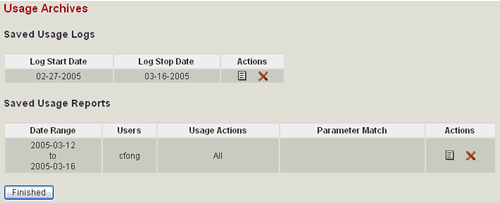
5. Select the view icon link ![]() .
Archived usage logs are displayed as a comma separated value (CSV) file,
and reports are displayed as html.
.
Archived usage logs are displayed as a comma separated value (CSV) file,
and reports are displayed as html.
You may delete an archived usage log or report by selecting
the delete icon link ![]()
